Recommended Products
- No recommended searches
Suggestions
- No Suggestions
Site Pages
- No Related Site Pages
Free Shipping Sitewide | Shop Now
The TruSens Smart App and Alexa device voice commands are available only with the Z-2500 and Z-3500 Smart Air Purifiers.
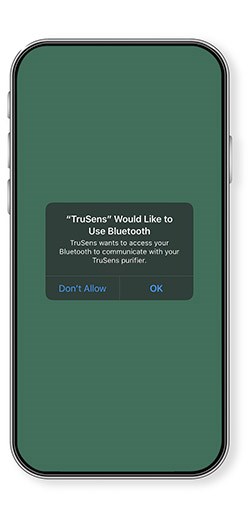
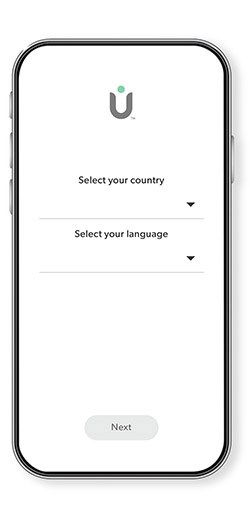
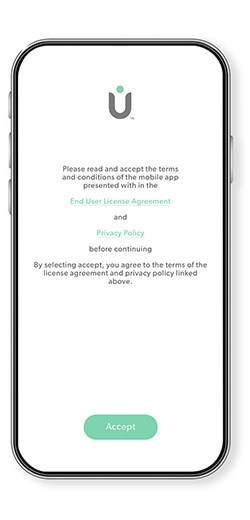
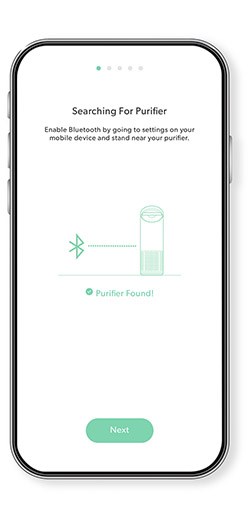
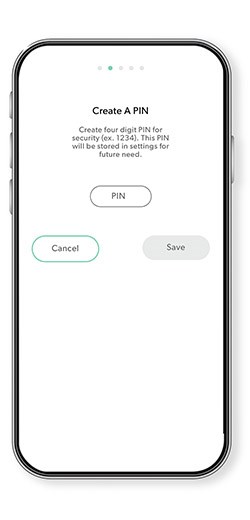
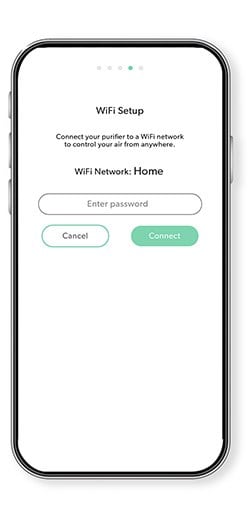
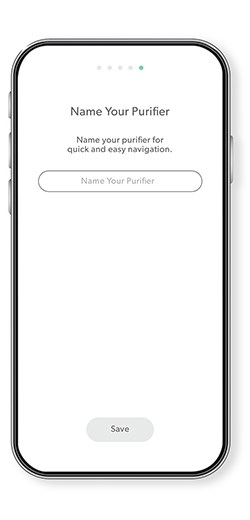
We recommend short and simple names, like your first name or the name of the room where the air purifier will live (ex. dining room, kitchen, office, basement, etc.). We also recommend to not include the word ‘Purifier’ within the name. The Alexa App allows the renaming of an air purifier, but we do not recommend it.
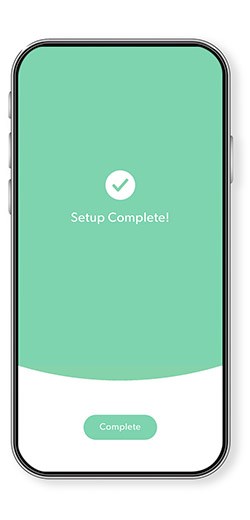
You can also contact our Customer Support team at support@trusens.com or 1-833-878-7367. See manuals for additional troubleshooting help
*The TruSens Smart App and Alexa device voice commands are available only with the Z-2500 and Z-3500 Smart Air Purifiers.

