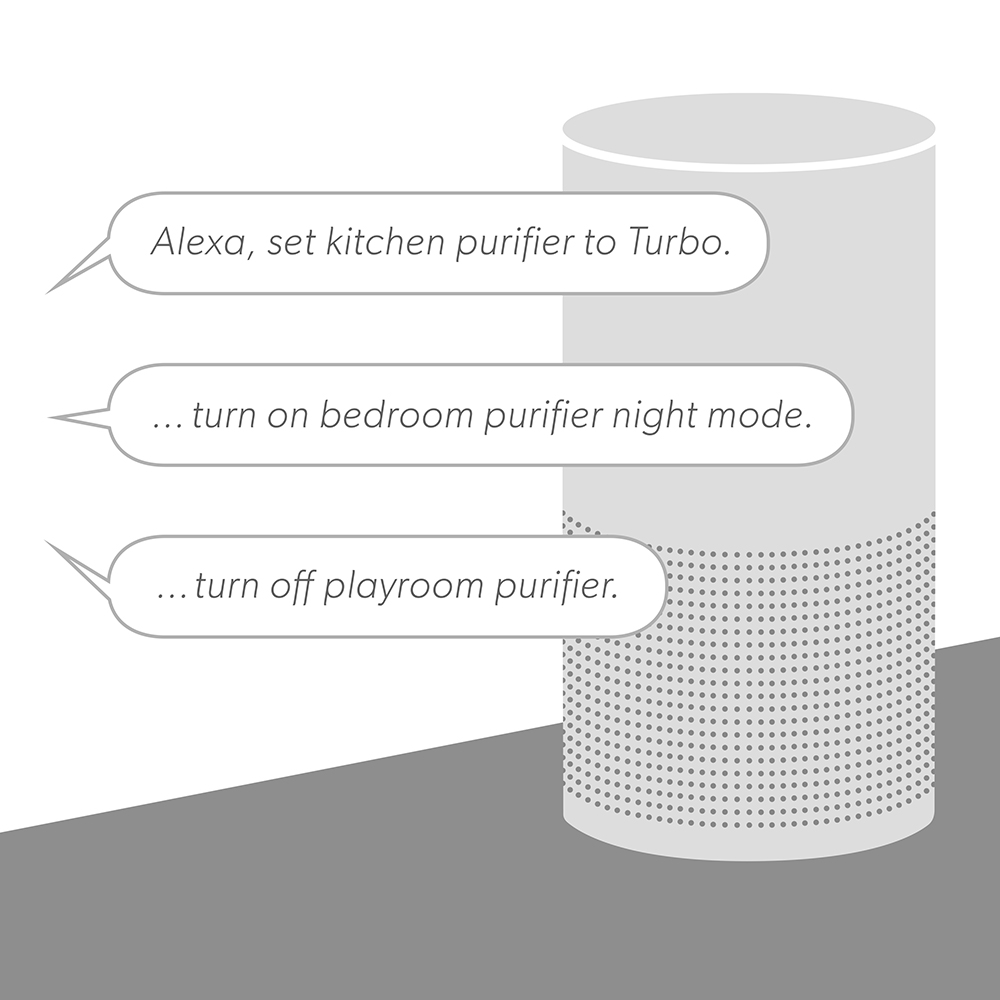Recommended Products
- No recommended searches
Suggestions
- No Suggestions
Site Pages
- No Related Site Pages
Free Shipping Sitewide | Shop Now
*The TruSens Smart App and Alexa device voice commands are available only with the Z-2500 and Z-3500 Smart Air Purifiers.
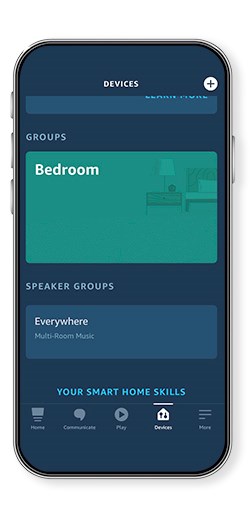
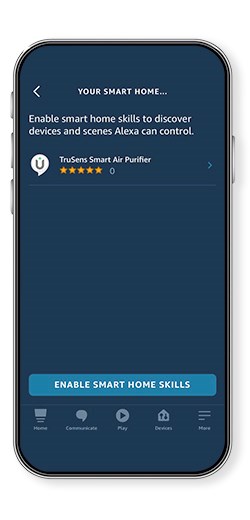
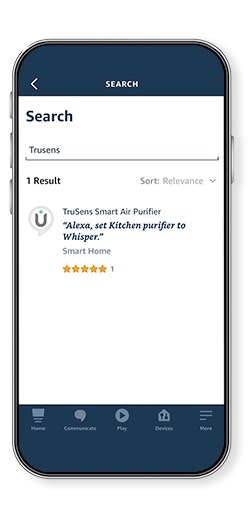
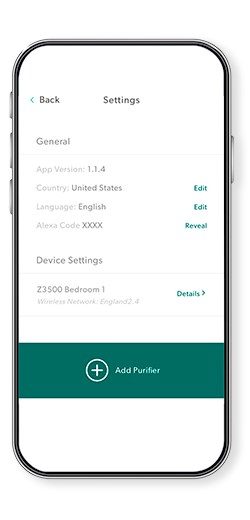
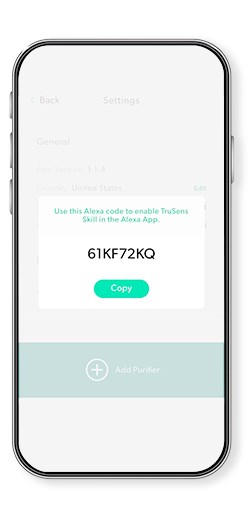
Step 6:
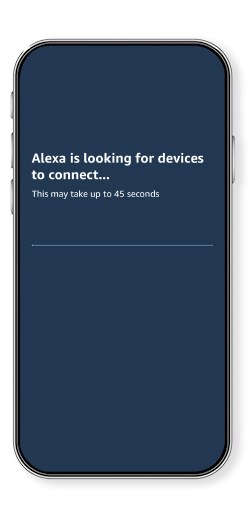
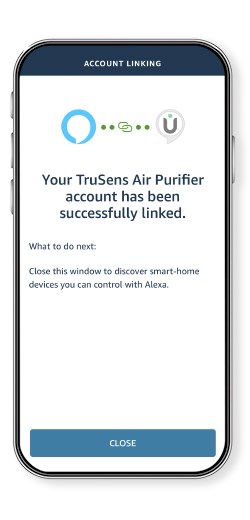
You can also contact our Customer Support team at support@trusens.com or 1-833-878-7367. See manuals for additional troubleshooting help
Amazon Alexa Support Links:
https://www.amazon.com/alexasupport
https://www.amazon.com/echosupport
https://www.amazon.com/help/alexa/quickfixes
*The TruSens Smart App and Alexa device voice commands are available only with the Z-2500 and Z-3500 Smart Air Purifiers.